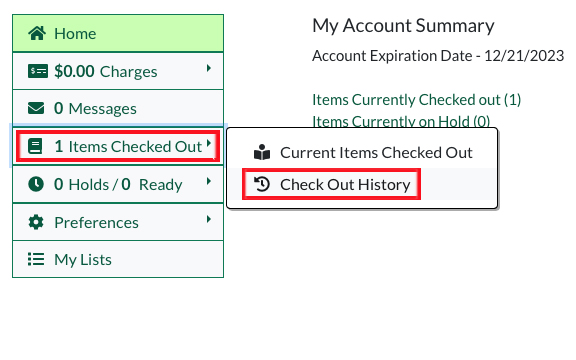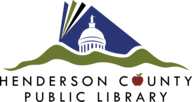Tips on Using Your Account
Log in to your library account
Use your library account to view checkouts, renew items, make hold requests, or edit account information.
- From either the library homepage or the catalog, click on My Account.
- If you are the only user of the computer, you may want to check the box beside "Stay logged in?" This will prevent you from having to log in each time you want to use your account.
- Enter your library card number and your PIN (usually the last four digits of your phone number) and click Log in.
Place holds
If an item is checked out or located at another library branch or library system, you can place a hold request to have the item moved to the pickup library of your choice.
- Search the library catalog for the title you would like to request.
- Click the Place Hold button located beside the title you wish to request.
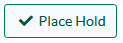
- Ensure that the pickup library and notification method are correct and click Submit.
Enable your checkout history
You must opt in to save your checkout history by turning that option on in your account settings.
- Log in to your library account. You will be automatically directed to your Account Summary.
- Click on "Preferences", and then on "Search & History".
- Check the box beside "Keep history of checked out items?"
- Click the "Save" button.
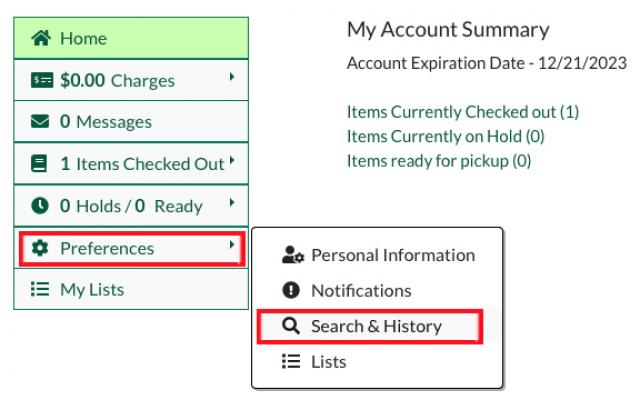
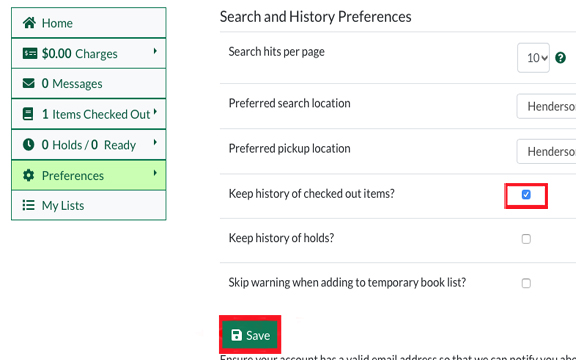
Access your checkout history
1. Log in to your library account. You will be automatically directed to your Account Summary.
2. Click on "Items Checked Out", and then on "Check Out History".